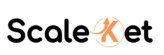Everyone knows they don’t get 100% conversions. Because competitors also get the most part. But, apart from knowing some names of top competitors, no one has ever bothered to focus more on them. Many advertisers and business owners don’t know who competes against them in Google Ads Auction Insights.
You are missing a lot if you don’t know these few things. who your competitors are, what keywords they are spending on. what day of the week they bid aggressively, and what part of the day they bid less or more. Imagine not taking advantage of keywords that your competitors never touched.
So today, I am going to explain your about Google Ads Auction Insights. what metrics in Google Ads Auctions mean, and how to use them. Use Auction Insights in Google Ads to spy on your top competitors and get better conversion rates.
What are Google Ads Auction Insights?
Google Ads Auction Insights provides insights into competitors that are competing against your keywords or ads in your targeted location. This report gives us six important columns to understand our competitors. Let’s cover what each of these six columns means.
What is Impression Share in Google Ads Auction Insights?
It is the percentage of the number of impressions you received divided by the total eligible impressions your ad was eligible for.
- Increasing the budget can increase your share of impressions.
- A highly competitive market can cause a low impression share.
For Example – If 100 people search for your targeted keyword and your ad appears 90 times, your Impression Share = 90% (90/100).
What is Top of Page Rate in Google Ads?
The top of page rate in Auction Insight report tells you how often your ad (or the ad of another advertiser, depending on which row you’re viewing) was shown at the top of the page, above the unpaid search results.
- This is the visibility for the top four search results.
- A very important metric to consider for optimization.
If your ad appears 90 times and out of those 90 times, it shows in the top positions above organic results (mostly) 72 times, your Top of Page Rate = 80% (72/90).
What does Absolute Top of the Page Rate mean?
The absolute top of the page rate in Adwords Auction insights tells you how often your ad (or the ad of another advertiser, depending on which row you’re viewing) was shown at the absolute top of the page as the very first ad above the organic search results.
- Great to check keywords with a higher chance of performing.
If your ad appears 90 times and is in position #1 exactly 30 times, your Absolute Top of Page Rate = 33% (30/90).
What is the position above the rate in Google Ads
Position above rate in Google Ads Auction Insights is how often another advertiser’s ad was shown in a higher position than yours when both of your ads were shown at the same time.
- A high Position Above Rate for a competitor means they are bidding high on these keywords or have a better ad rank.
If your ad appears 90 times and Competitor B appears 60 times, but they rank above you 45 times out of those 60 overlapping impressions, your Position Above Rate vs. Competitor B = 75% (45/60).
What is the overlap rate in Google Ads
The overlap rate in Auction Insights is how often your ad and another advertiser’s ad receive an impression.
- Top competitors have a high overlap rate.
- The overlap rate tells you which competitors you need to focus on more.
If your ad appears 90 times and Competitor A’s ad appears 70 times, your Overlap Rate with Competitor A = 77.7% (70/90).
What is the outranking share in Google Ads
Outranking share tells you how often your ad ranked higher in the auction than another advertiser’s ad, or if your ad showed when theirs didn’t.
- A low outranking share means the competitor is bidding high on these keywords.
If 100 people search and Competitor C’s ad appears 80 times, but your ad appears above them or instead of them in 65 cases, your Outranking Share vs. Competitor C = 81.25% (65/80).
What is a good outranking share?
A lot of Advertisers ask about a Good outranking share to get better performance in Google Ads. Thought, it depends on the Goals and their is not perfect answer for it. A good outranking share typically falls between 60% to 100%, depending on your goals.
To actively beat a competitor in a competitive niche, aim for a high outranking share. It means your ads are showing more frequently. And Ads appear in better positions than theirs. It gives you greater visibility and likely more clicks. If you’re not directly targeting that competitor, a lower outranking share is acceptable. especially if you’re prioritizing return over bidding higher..
How to Find Auction Insights in Google Ads?
Google Ad Auction Insights are available at the Campaign levels, Ad groups, and Keyword levels.
-
Campaign Level: Navigate to the ‘Campaigns’ tab. Select the desired campaign. And click on ‘Auction Insights’ to see competitor data relevant to that campaign.
-
Ad Group Level: Within a specific campaign, go to the ‘Ad Groups’ tab. choose an ad group, and then access ‘Auction Insights’ for more granular insights.
-
Keyword Level: In the ‘Keywords’ tab, select one or more keywords. Then click on ‘Auction Insights’ to understand competitor performance for specific search terms.
![Google Ads Auction Insights - The Ultimate Guide [2025] 2 google adwords auction insights report](https://i0.wp.com/scaleket.com/wp-content/uploads/2025/03/Auction-Insights-inside-Google-Ads.png?resize=1024%2C700&ssl=1)
6 Strategies to Use Google Ads Auction Insights to Unlock Opportunities
Identify Shifts in Competitor Spend and Grab Opportunities
Auction Insights can help you to spot the visibility of your competitors. We can estimate if they are spending enough or not. And, we identify this by comparing their share of total traffic.
How to Find Opportunity to get more conversions :
- Search Impression Share indicates a change in competitor spend over time.
- A sudden rise in impression share often indicates increased spending, while a drop suggests a decrease.
- Go to the Auction Insights tab in the Reports Editor to view its graph over time.
Actionable Steps to Optimize for your budgets:
- If competitors lower their impression share, capitalize by increasing your bids and spending to dominate the auction.
- During high-spend periods, focus on improving ad quality and targeting niche keywords to stay competitive without overspending.
Pinpoint and Target Low Competition Periods
Your competition on Google Ads may run Ads on certain times. It could be some days in a week or hours. Identify those hours to spot opportunity.
How to Spot low competition times to run Ads:
- Use Auction Insights in Google Ads to identify periods when competitor impression shares are low.
- Look for patterns such as weekends, early mornings, or end-of-month trends.
Actionable Steps Maximize the chances for conversions :
- Schedule ads during these low-competition windows to maximize visibility.
- Adjust bids dynamically using automated rules or manual adjustments for optimal performance.
Adjusting Keyword Bids Based on Competitor Activity
Your competition may bid higher on for certain keywords. So, it’s important identify the keywords they are bidding less on. Grab this opportunity by taking suitable actions.
How to Analyze Auction Insights Report for Keywords:
- Review your top-performing keywords in Google Ads Auction Insights and compare them against competitor metrics like overlap rate and position above rate.
- Identify less competitive keywords and high-converting keywords.
Actionable Steps to take advantage of keyword opportunity:
- Increase bids on keywords with low competition or high conversion potential.
- Lower bids or pause ads on overly competitive keywords where CPCs are not sustainable.
Analyzing if Competitors are Bidding on Your Brand Keywords
Some of us overspend on brand campaigns. It’s because no other competitor is targeting our brand. But, it’s important to find out if they are running ads or showing on our brand searches.
How to Find out if Competitors are bidding on you brand:
- Check Auction Insights in Google Ads for high overlap rates on your branded campaigns.
- Look for competitor ads targeting your brand keywords and analyze their messaging.
Actionable Steps to Optimize Ads for brand searches:
- Protect your brand by increasing bids on branded keywords.
- Craft compelling ad copy that highlights your unique value proposition to retain audience trust.
Pro Tip: If no one else is bidding on your branded keywords, decrease the budget to reduce the cost per click.
Choose better Device Targeting on Google Ads
You can segment Auction Insights report by devices. It’s crucial to find out if competitors are running ads on a single device or they are using all devices.
How to Analyze Device Targeting of Competition:
- Use device segmentation in Google Adwords Auction Insights to evaluate competitor performance across mobile, desktop, and tablet devices.
Actionable Steps to Adjust bids for devices:
- If competitors dominate a device category, adjust your bids or optimize ads for that device.
- For example, prioritize mobile optimization if competitors have strong desktop performance.
Identify a better Landing Page Opportunity
Having a better offer and Landing Page experience is crucial to get success with google ads. Here’s how to improve your landing page offering relative to your competitors.
How to Analyze other Landing Pages:
- Look for high overlap rates in Auction Insights Google Ads to identify competitors consistently competing with your campaigns.
- Visit their landing pages to assess design, content, and offerings.
Actionable Steps to Improve your Landing Page:
- Highlight your unique selling points (USPs) that competitors lack, such as better pricing, stronger guarantees, or exclusive features.
- Use A/B testing to refine landing pages for maximum impact.
Pro Tip: Users like to visit 3 to 4 top landing pages at once. Having a better offer, copy, and design will give you a competitive edge. Offer them what others don’t.
Here’s how to use Google Ads Auction Insights Metrics.
Each Auction Insights metrics it important to analyze. Each metric has it’s own use case. After understanding what they really mean, here are some use cases of all metrics. Study this and apply to your campaigns to optimize for better results.
Use Impression Share to Gauge Your Market Visibility
Impression share is your share of total demand in the Market. It’s crucial to know this metric for both your and competition Ads. Impression Share shows how often your ads were shown out of impressions you were eligible for. A low share can signal budget limitations or low Ad Rank. Monitor this to decide whether to increase your budget, refine keywords, or boost Quality Score.
Compare your Impression share with competitors. Analyze the visibility trends and spot opportunities. Checking it by longer time frame is effective.
Use Overlap Rate to Identify Your Closest Competitors
Not all Competitors appearing in Google Ads Auction Insight report need to be worried of. You need to identify the ones that are showing with your Ads more often. Overlap Rate shows how frequently your ad and another advertiser’s ad appeared at the same time.
High overlap suggests direct competition for the same keywords or audience. Use this to spot key competitors. Evaluate if you should adjust your ads or go head-to-head. Overlap rate helps you to better optimize your offer and landing pages than others.
Use Position Above Rate to Spot Who’s Beating You in the Rankings
Position Above Rate is another competitive metric. It is focused on your relative position with competitors. It tells you how often another advertiser’s ad showed above yours. It takes into account the moment when both Ads were showed. A consistently high rate for a competitor means they’re outranking you often. This is a sign to optimize your bids, ad relevance, or landing page.
Use Top of Page Rate to Ensure Visibility Above Organic Results
Ads showing on Top of Organic results capture more clicks. So, it’s crucial for you to appear in Top of Page Ads. Top of Page Rate shows how often your ads appeared anywhere above organic search results. If your rate is low, you may be showing at the bottom of the page, missing high-converting traffic. Optimize for this by adjusting bids and improving Ad Rank.
Use Absolute Top of Page Rate to Track #1 Ad Position Dominance
Absolute Top of Page Rate indicates how often your ad appeared as the very first paid result. It’s critical for brand visibility and click share, especially for high-intent keywords. Use it to monitor how often you truly own the top spot. And analyze whether you are eligible for to appear at top slot or not. Also, check the if a competitor is dominating top spot.
Use Outranking Share to Measure Your Advantage Over Competitors
Outranking helps you to analyze your visibility over your competitors. Outranking Share in Auction Insights shows how often your ad ranked higher than another advertiser’s. It also takes into account if your Ad showed when their didn’t. It’s a great way to measure your competitive strength in auctions. It helps you decide where to apply pressure or conserve budget.
Use Adwords Auction Insight Trends Over Time to Guide Strategy
The best way to analyze Adwords Auction Insights is to view report in Google Ads editor. You can compare trend lines for different Auction Insights metrics with competitors. This report helps you to compare visibility. Assess this report to see if there is any new competitor or check the metrics for current compettion.
Use our Google Ads Auction Insight guide
Understand the 6 metrics in the Google Ads Auction Insights report. Use the Impression share report to understand Market visibility. Impression share can help you see the share of Advertisers in the overall demand. The overlap rate is useful to identify the Top competitors. Once you know who you’re competing against, present a better offer than theirs.
Position above rate gives the idea of who is showing higher than you. It could be due to Ad rank or higher budgets. The Top of Page rate signals the Top placements in SERPs. It’s an important metric to track as well. The absolute top of rate identifies who is dominating all in the Auctions. Visitors are likely to click on the first Ad. Outranking share in Google Ads Auction Insights can compare you with the competition. It helps you to figure out if you are outranking the competitors.
Conclusion
Google Ads Auction Insights is one of the most underutilized features in Google Ads. Understand and note actionable insights to adjust your future Google Ads strategy. Check Google Ads Auction Insights in Report Editor in the monthly time series line chart.
We are ready to help you identify opportunities and grow your business. Contact our Google Ads agency for Lead generation today. Schedule a free audit of your Google Ads Campaigns and Google Ads landing pages.